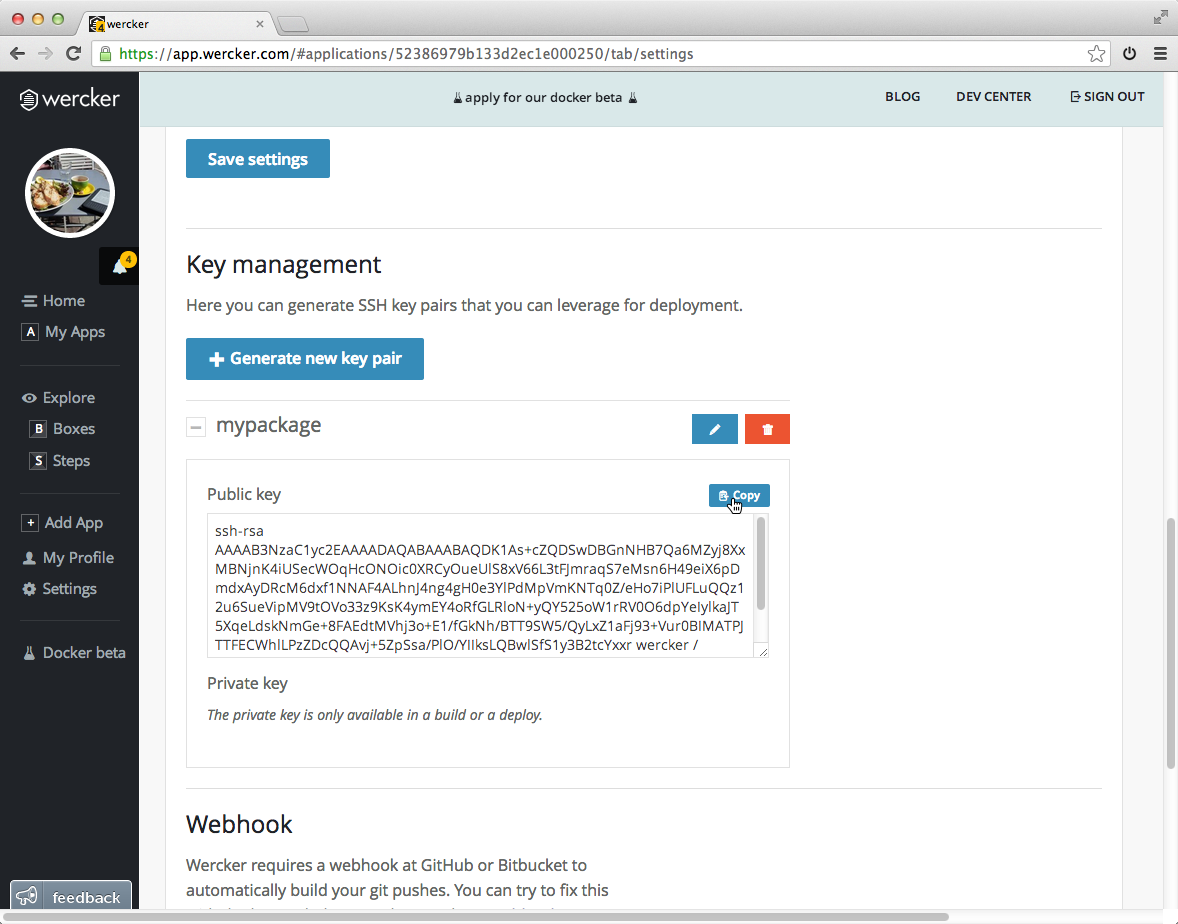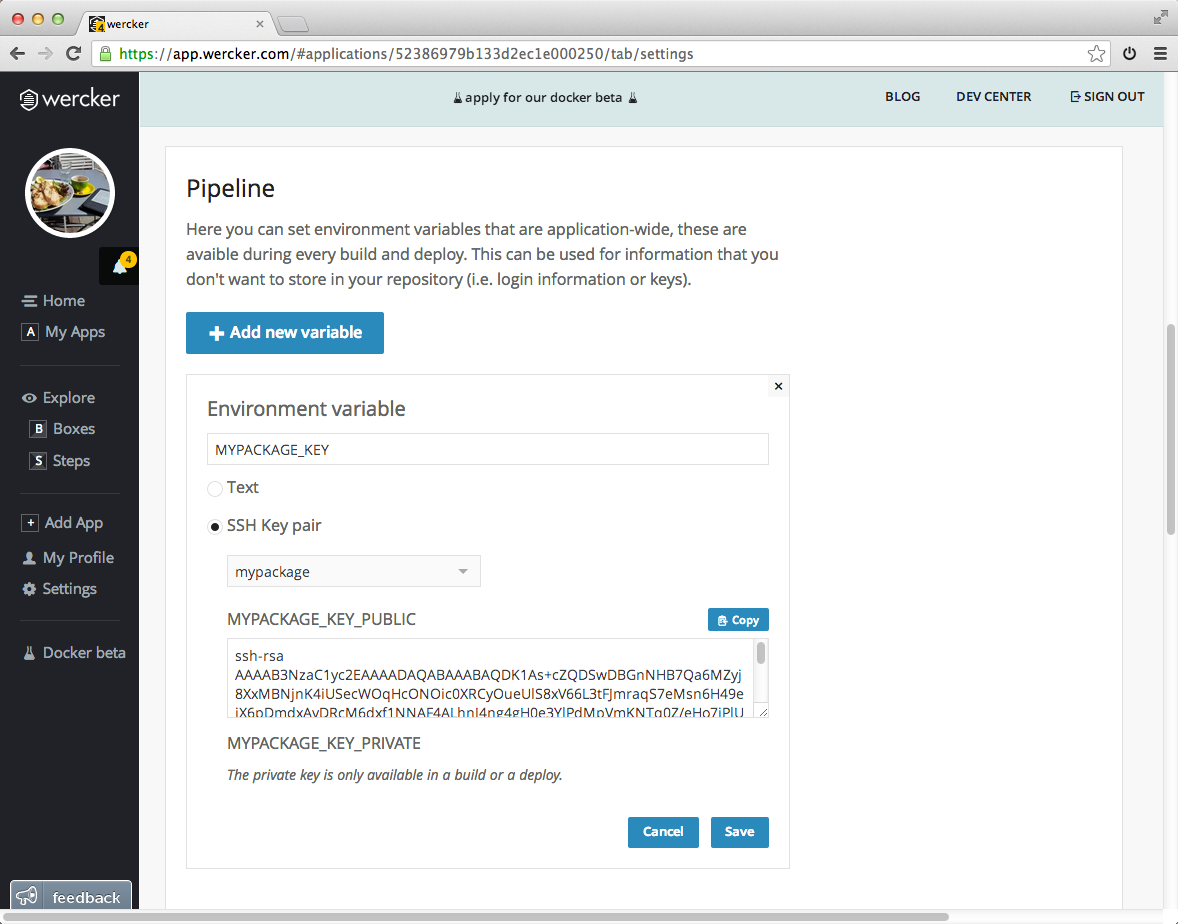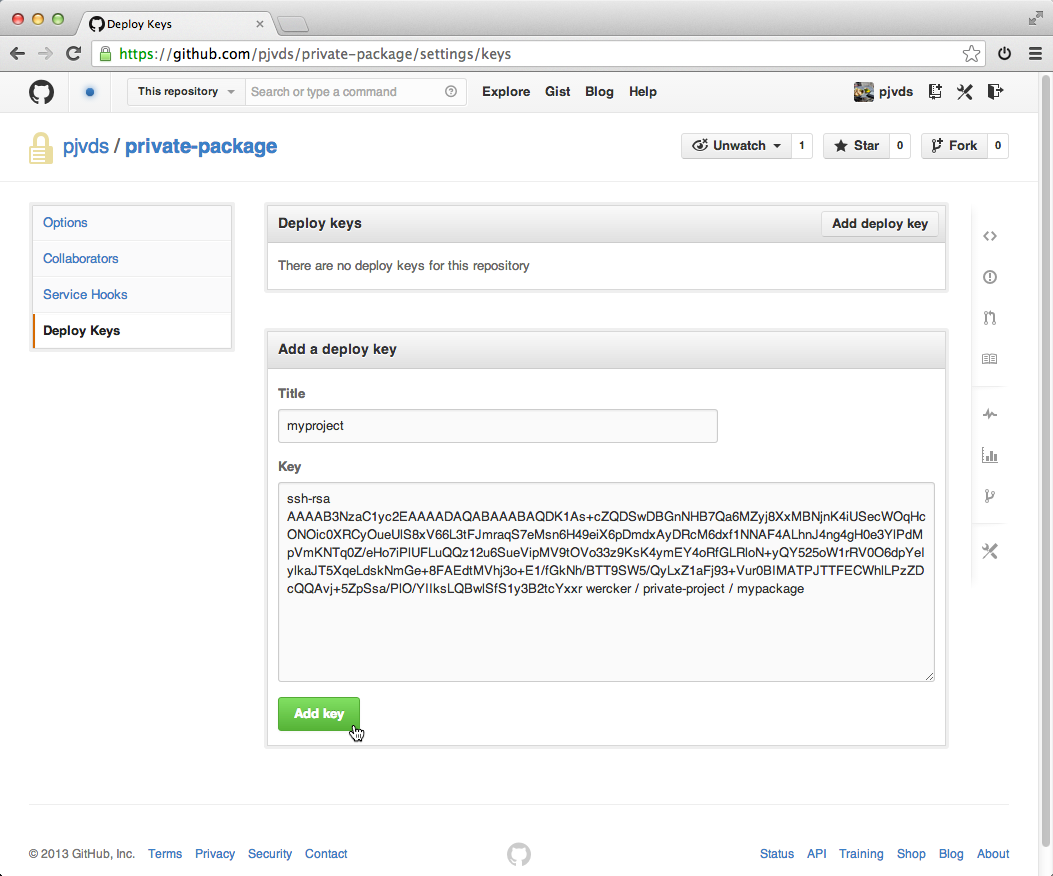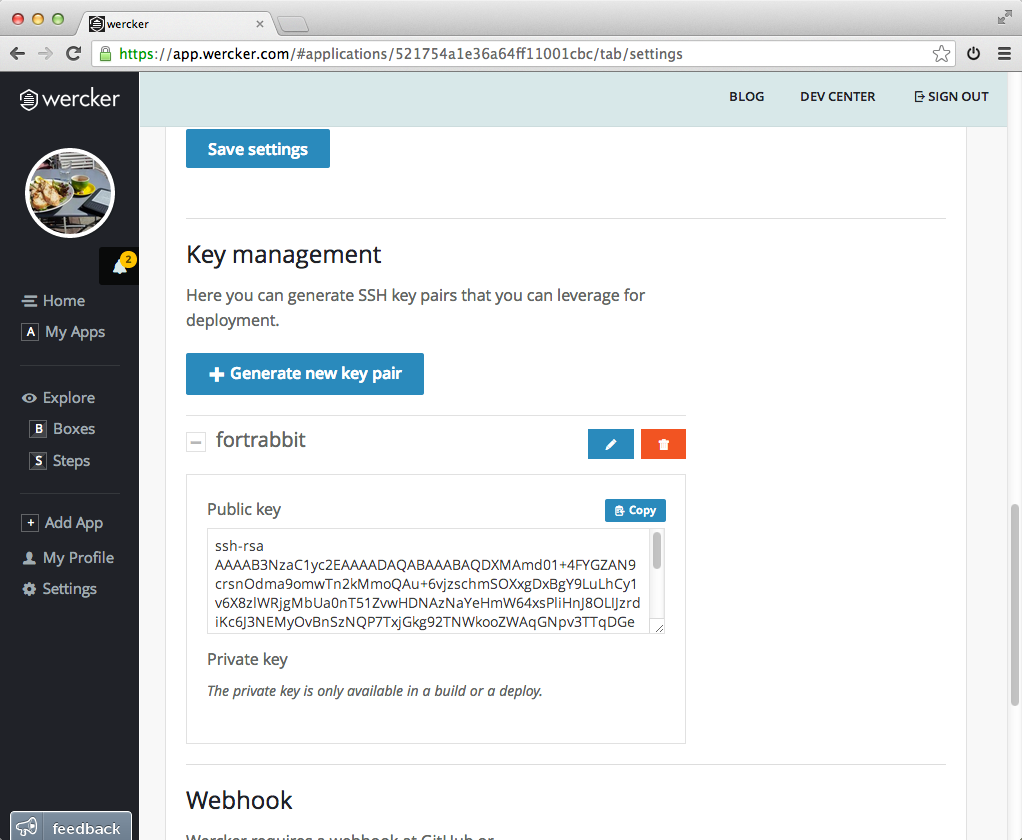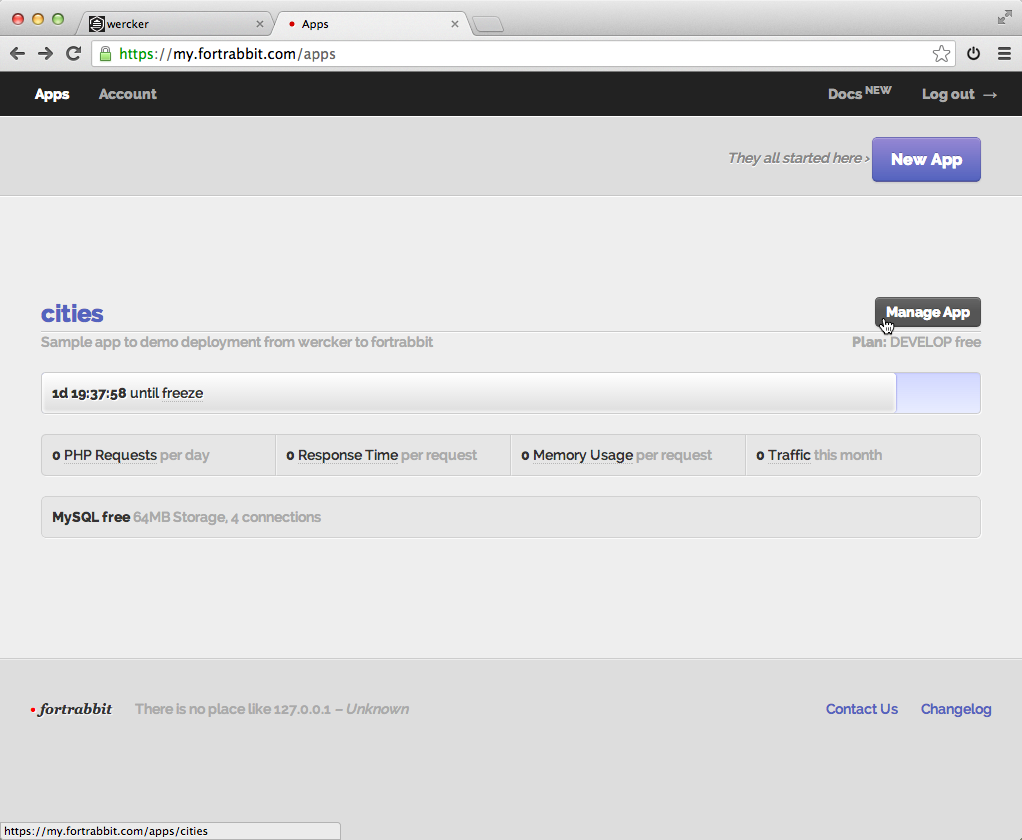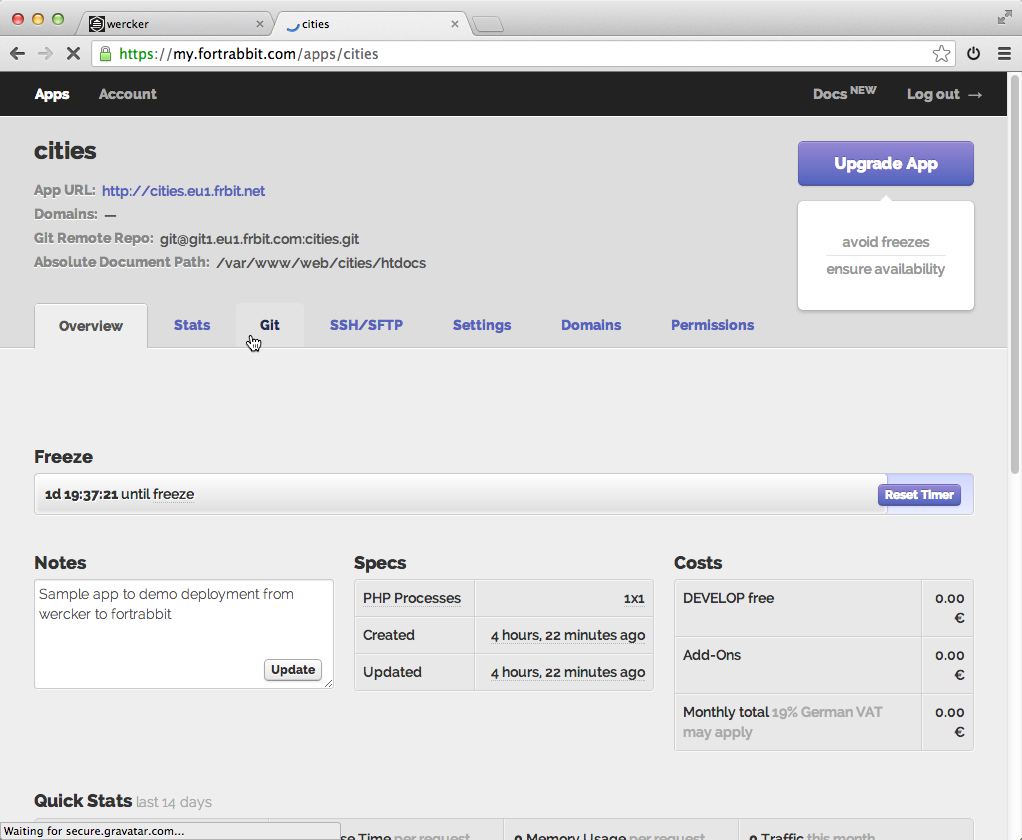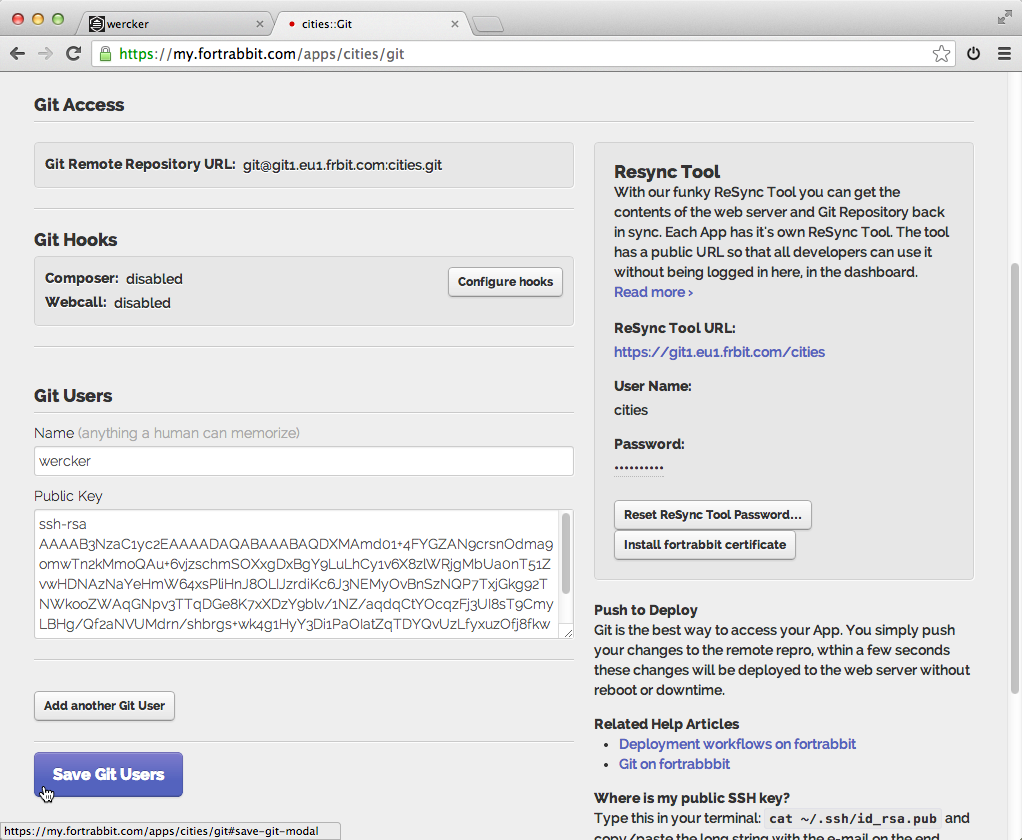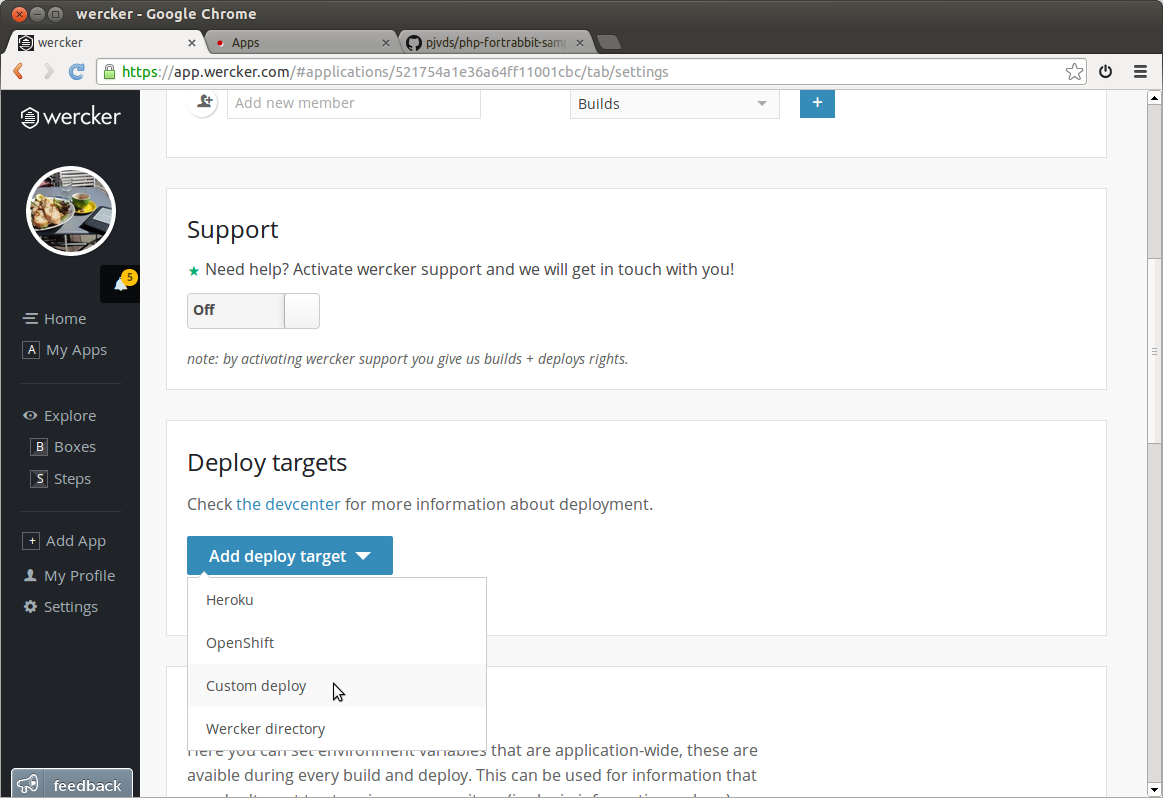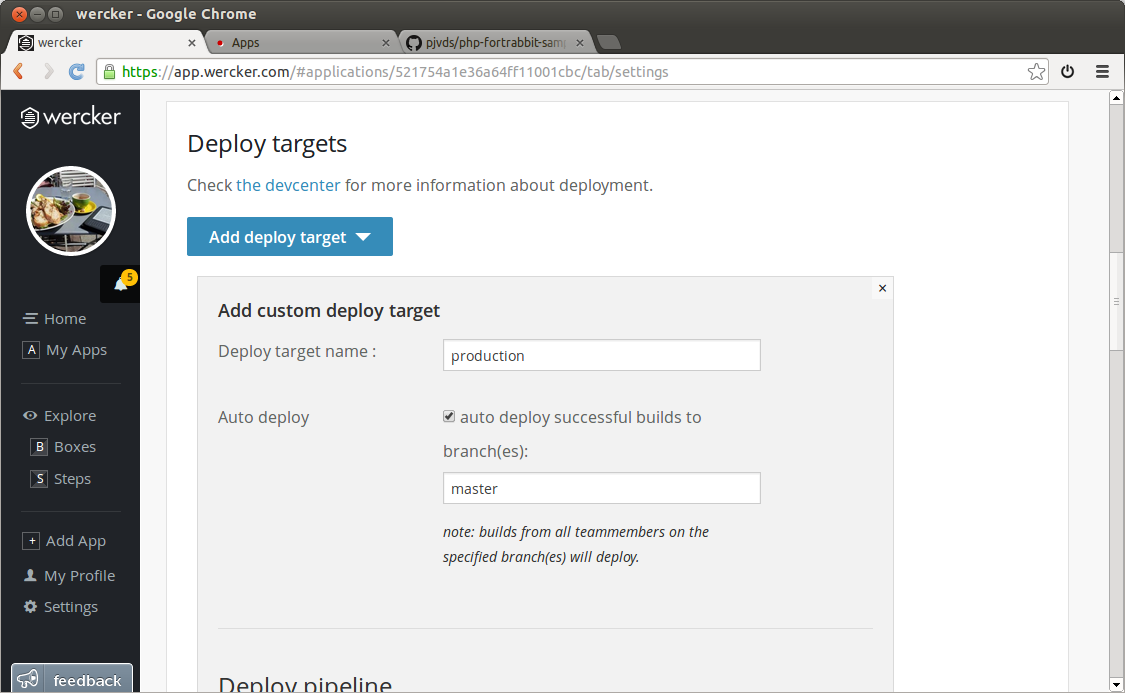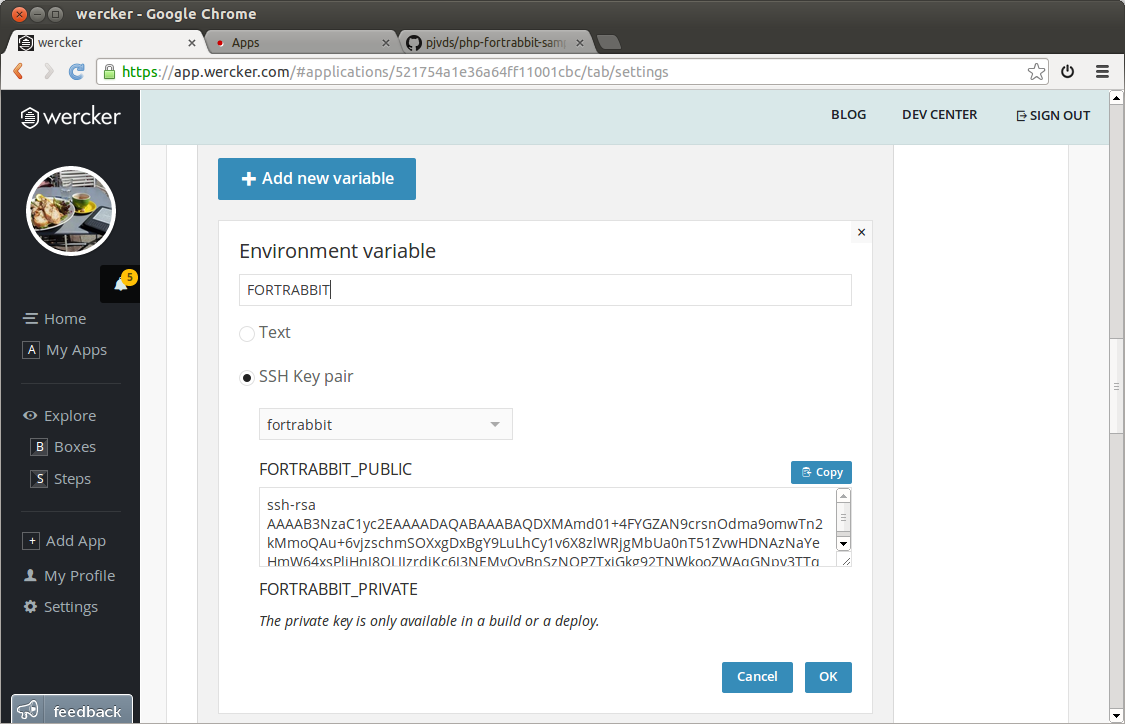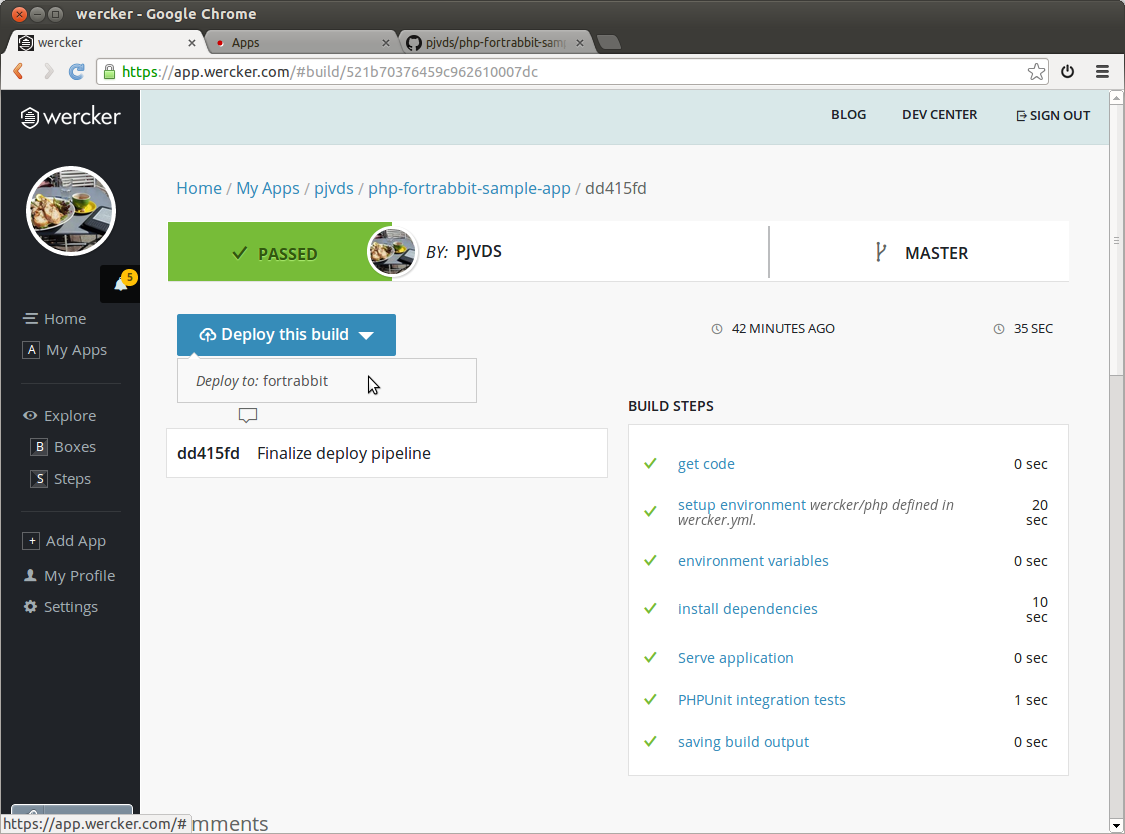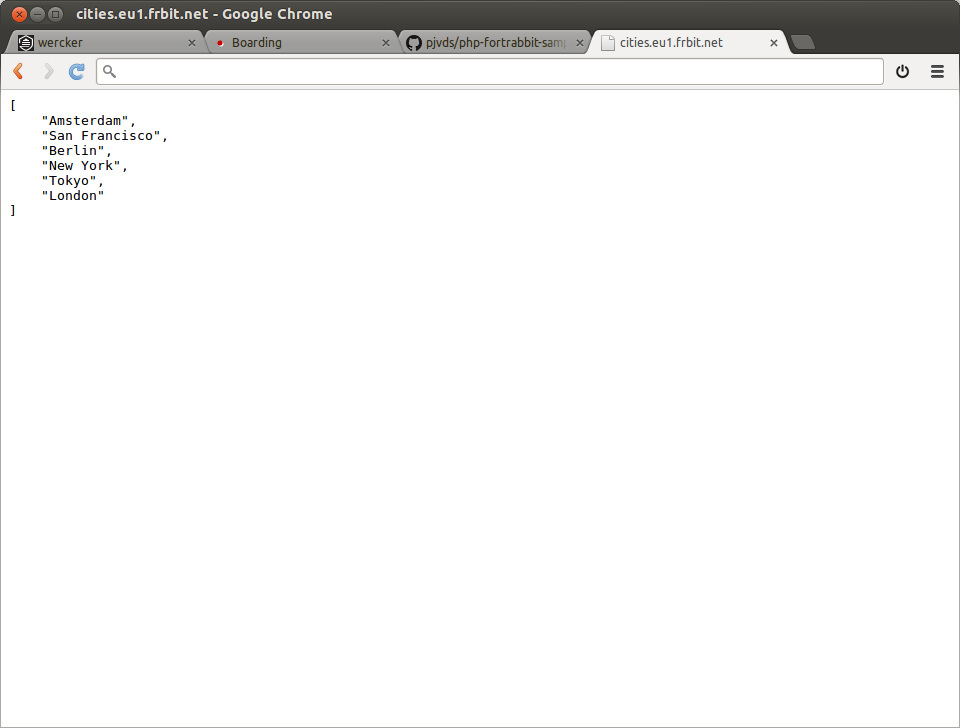The go get command helps to download the packages to the right location for you. Currently this command does not support cloning a git repository over SSH, which makes it harder to retrieve private packages in an automated fassion. In this blogpost I want to share my solution for retrieving private packages from GitHub or Bitbucket from your build at wercker using deploy keys.
Go dependencies are quite simple. All code should be available in the Go workspace. This means that you must have a copy of the source code of all your dependencies stored in the local file system. With the go get command you retrieve these from remote source control systems. Go knowns populair hostings services like GitHub and BitBucket. It supports git, mercurial, svn and bazzaar.
No SSH support
Although the documentation states otherwise, the current version of go does not support the retrieval of code from private repositories via SSH. We need to do this manually in the build pipeline. It will allways try to retrieve the code via https. Https is not the protocoll you want to use for this because it requires a username and password from an existing GitHub or BitBucket user account which will also effect the limits of your plan. When using SSH you can use deploy keys to gain access to a repository.
Deploy Keys
A deploy key is simply a password-less SSH key that grants read-only access to a repository. Both GitHub and Bitbucket support deploy keys by adding the public part of a key. Deploy keys have the following features and limitations:
- Deployment keys do not apply to your plan limit.
- You can add the same deployment key to multiple repositories.
- The deployment key must be unique — it cannot also be associated with an account.
Adding a key to your application
Wercker allows you to generate SSH keys for your application, which we can be used as a deploy key. Open your application on wercker and go to the application settings tab. Here you find the key management section. Use the generate new key pair button to create a new key.
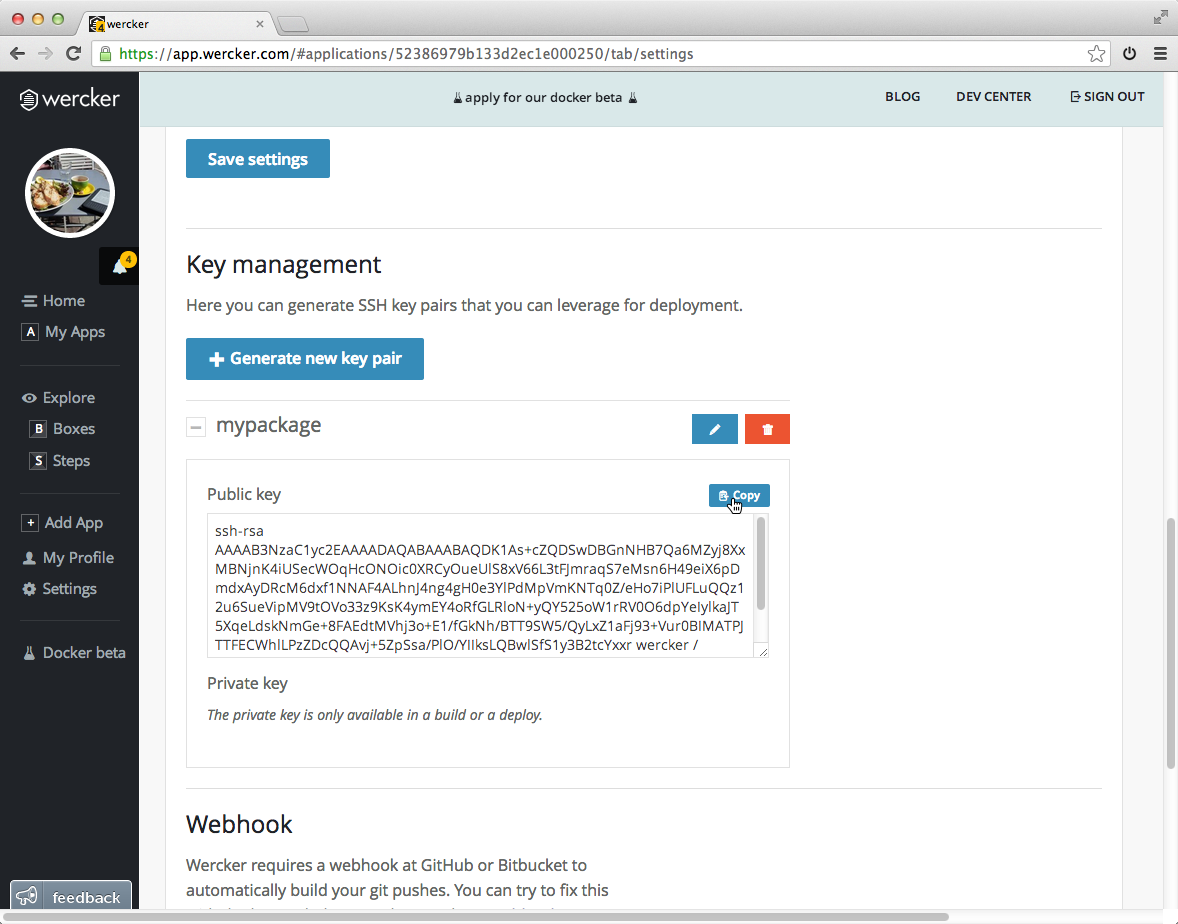
Add variable for key
Before we can use the key in our build pipeline, we need to expose it as a variable. This can be done in the pipeline section of the application settings tab. Press the add new variable button, pick the SSH Key pair option and select your key.
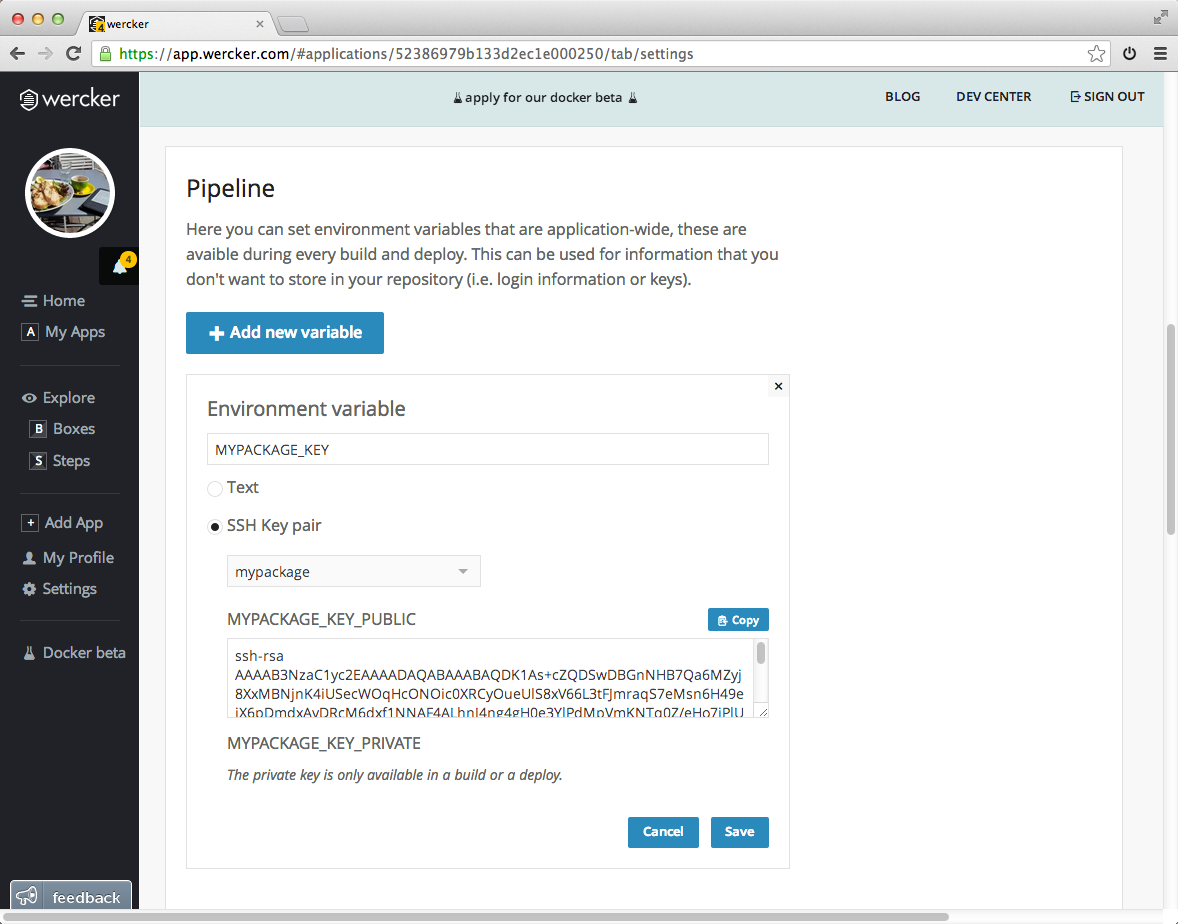
This will expose the key as two variables, in my case: MYPACKAGE_KEY_PUBLIC and MYPACKAGE_KEY_PRIVATE. The first one holds the public part of the key, and the latter the private part.
Add key as deploy key
You can copy the public key from the previous step and add this as a deploy key to the private git repository that contains the package. This option can be found in the settings page of your repository at either GitHub or Bitbucket.
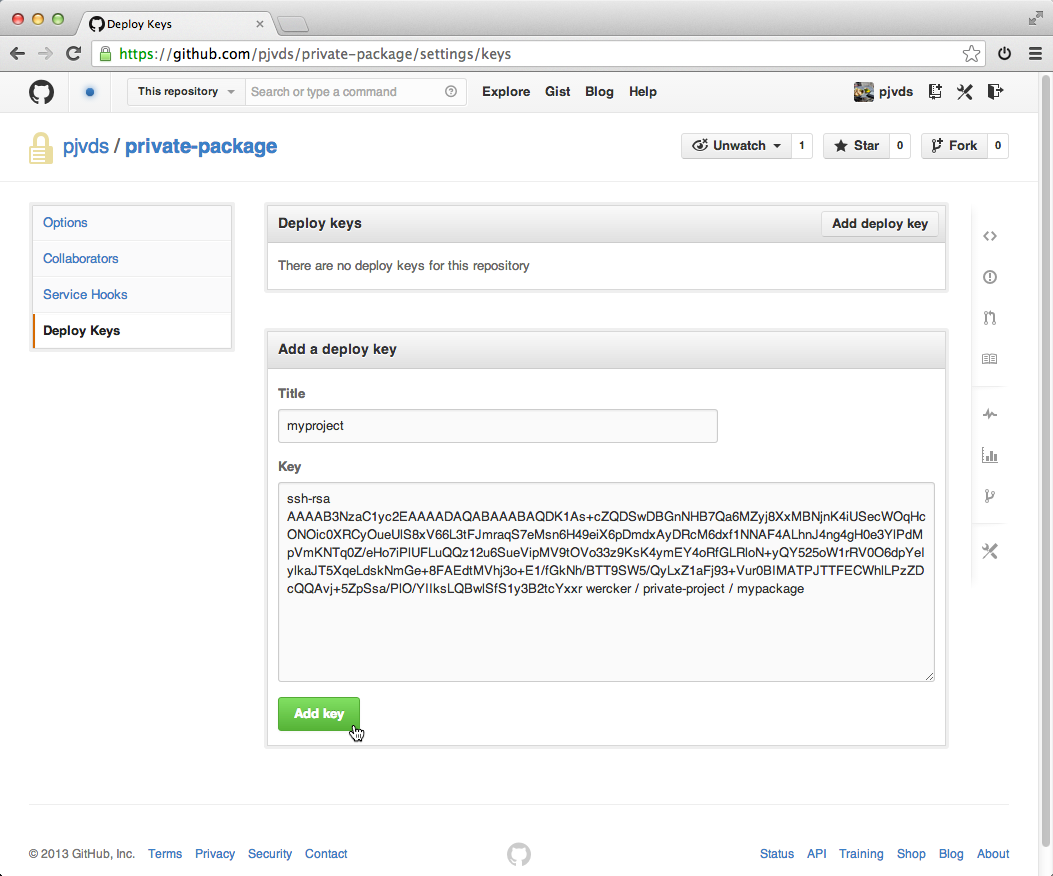
Add key to build pipeline
We can leverage the add-ssh-key step to write the key as an identity file.
box: wercker/golang
build:
steps:
- add-ssh-key:
keyname: MYPACKAGE_KEY
Getting the dependency
Due to a bug in go get we cannot get the private package via ssh. Until this is fixed we need to clone the repository ourself. As said in the intro, an import path denotes a package stored in the local file system. If we clone the package into the correct location, go get will see it is already installed and will not try to get it. It will also be able to update the package, since go get will execute a git fetch with the default remote that is added by our clone.
To clone the package to the correct path we need to understand the structure for code hosting services. Here are the conventions for GitHub and Bitbucket, a full list is available via the go help remote command:
Bitbucket (Git, Mercurial)
import "bitbucket.org/user/project"
GitHub (Git)
import "github.com/user/project"
These import paths are relative from the $GOPATH/src/ path. Here is an updated version of my wercker.yml that clones the private package into the correct directory:
box: wercker/golang
build:
steps:
- add-ssh-key:
keyname: MYPACKAGE_KEY
- setup-go-workspace
- script:
name: Clone private packages
code: |-
git clone git@github.com:pjvds/private-package.git $GOPATH/src/github.com/pjvds/private-package
The GOPATH environment variable is created by the setup-go-workspace step.
Final pipeline
We can now execute a go get to get the rest of the dependencies, if any. Executing a go build and a go test finalizes the build pipeline. Here is the final wercker.yml I used:
box: wercker/golang
build:
steps:
- add-ssh-key:
keyname: MYPACKAGE_KEY
- setup-go-workspace
- script:
name: Clone private packages
code: |-
git clone git@github.com:pjvds/private-package.git $GOPATH/src/github.com/pjvds/private-package
- script:
name: Go build
code: go build -v
- script:
name: Go test
code: go test -v
You could also execute only the go test command in the build pipeline, since it will also build the code if needed. But by spliting these steps you better understanding which of these two failed.
Earn some stickers!
Let me know about the applications you build with wercker. Don't forget to tweet out a screenshot of your first green build with #wercker and we'll send you some @wercker stickers.